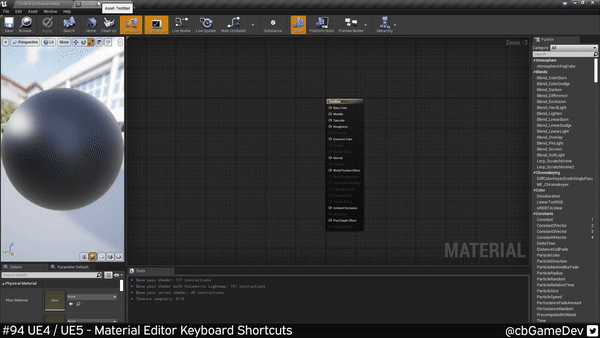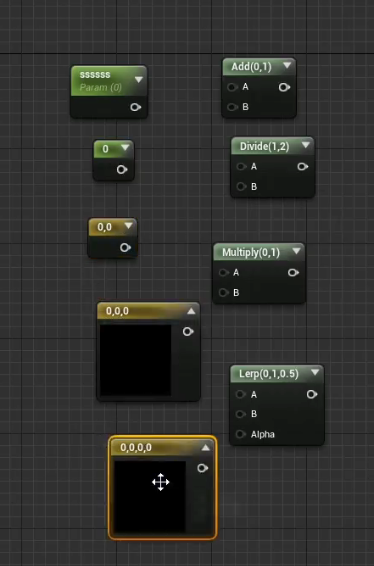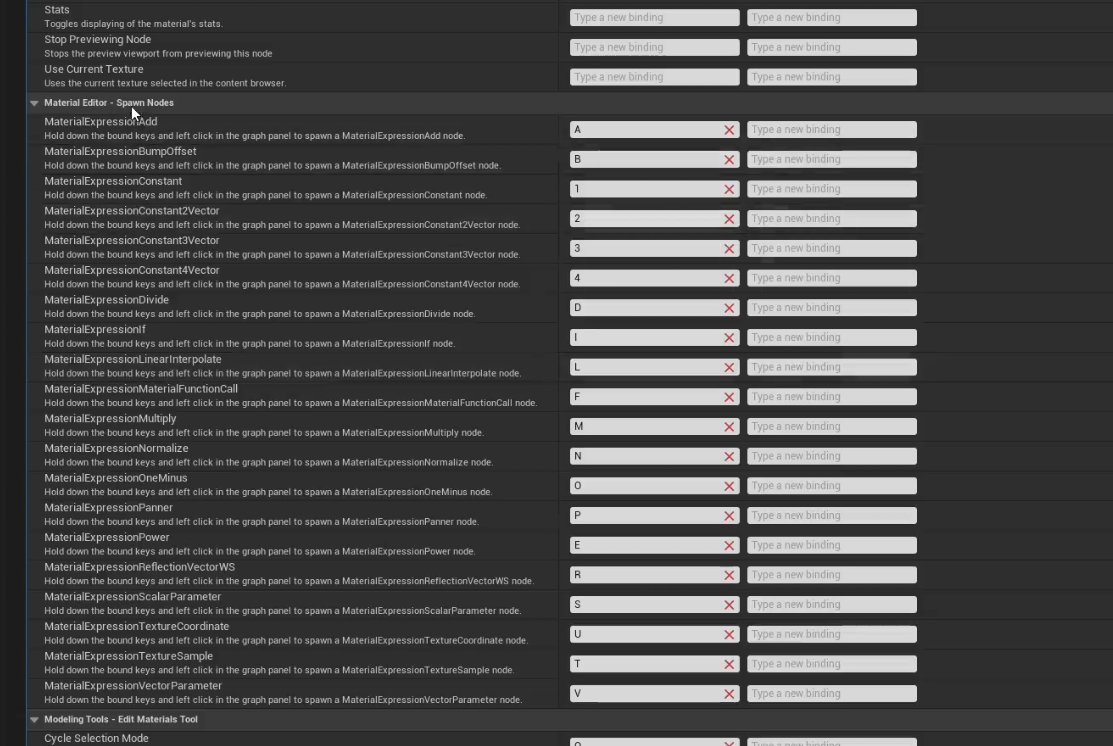Today’s tip can help you speed up your material workflow!
Did you know there are a bunch of keyboard shortcuts that you can use to speed up working in the material editor?
If you would prefer to watch my video version, check it out here
We can see these keyboard shortcuts by going to the top bar Edit -> Editor Preferences and searching for Material in the top search bar as you can see in the GIF below. If we scroll down a bit we can see the sections dedicated to materials. In this menu, we can clear, add and edit current keybindings.
For what we are talking about in today’s Quick Dev Tip, we need to scroll down and look at the Material Editor - Spawn Nodes section. Here we can see a list of keyboard shortcuts we can use to help speed things up.
If we go to our material, we can hold a Keyboard Key and then click the Left Mouse Button to quickly make nodes where our mouse is. In the GIF below you can see it in action. Below I’m going to list the different available ones:
Hold A + Left Mouse Click = Add
Hold B + Left Mouse Click = Bump Offset
Hold 1 + Left Mouse Click = Constant 1
Hold 2 + Left Mouse Click = Constant 2
Hold 3 + Left Mouse Click = Constant 3
Hold 4 + Left Mouse Click = Constant 4
Hold D + Left Mouse Click = Divide
Press I = If
Hold L + Left Mouse Click = Lerp
Hold F + Left Mouse Click = Unspecified Function (which you can then assign a function to)
Hold M + Left Mouse Click = Multiply
Hold N + Left Mouse Click = Normalize
Hold O + Left Mouse Click = One Minus
Hold P + Left Mouse Click = Panner
Hold E + Left Mouse Click = Power
Hold R + Left Mouse Click = Reflection Vector
Hold S + Left Mouse Click = Scalar Parameter
Hold U + Left Mouse Click = Texture Coordinate
Hold T + Left Mouse Click = Texture Sample
Hold V + Left Mouse Click = Vector Parameter
There are obviously quite a lot here. However, I only tend to use a few in my day-to-day which are:
Hold A + Left Mouse Click = Add
Hold 1 + Left Mouse Click = Constant 1
Hold 2 + Left Mouse Click = Constant 2
Hold 3 + Left Mouse Click = Constant 3
Hold 4 + Left Mouse Click = Constant 4
Hold D + Left Mouse Click = Divide
Hold L + Left Mouse Click = Lerp
Hold M + Left Mouse Click = Multiply
Hold S + Left Mouse Click = Scalar Parameter
Hold V + Left Mouse Click = Vector Parameter
So this is exactly the same in Unreal Engine 5 as well. You can view and change the keybindings via the Editor Preferences menu. Below you can see we have exactly the same list of spawnable nodes.
And creating nodes in the material editor is exactly the same process: hold a Keyboard Key and then click the Left Mouse Button.
So you can see from all of this just how quick it is to make nodes so it really is something incredibly useful to add into your normal workflow. Give it a go and see how you get on with it!
If you want more quick tips & tricks FOLLOW ME ON TWITTER @cbGameDev
Also, check out the parkour game I'm solo developing called Freerunners. Give it a wishlist if you like the way it looks!: https://store.steampowered.com/app/1430330/Freerunners/