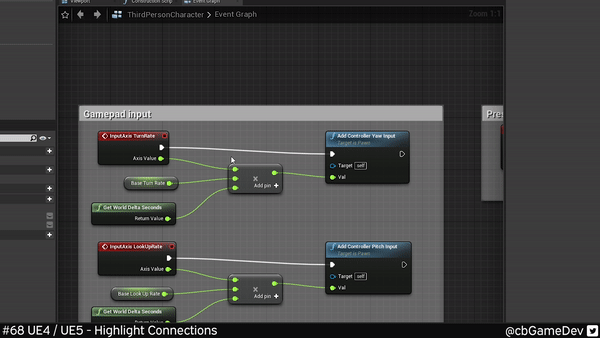5 Useful Unreal Engine Blueprint Tips/Tricks
Today I wanted to write about 5 less well-known Unreal Engine blueprint tips/tricks that I use
I’ve worked a lot in blueprints for both Marauders and in my own solo side projects over the years. Here are some of the more interesting blueprint tips/tricks that I’ve discovered over that time that I think might help you out in your own projects.
DID YOU KNOW YOU CAN…
#01 - Highlighting Connections
SEE HOW ON YOUTUBE - READ HOW BLOGPOST
Why Useful: A really simple one to start with; Holding shift and clicking on a connection line allows you to highlight it and dim all other connection lines. This can come in super handy if you have a bunch of blueprint spaghetti and you are trying to follow a connection.
#02 - Delete Node Keep Connection
SEE HOW ON YOUTUBE - READ HOW BLOGPOST
Why Useful: Normally when you delete a node the connections either side are severed and you must reconnect nodes. However, if you Hold Shift and then press Delete, you can delete the node but leave the connection line untouched. Unreal struggles on a few nodes with multiple outputs like For Loops and Branches but generally it’s pretty good. I like this because it helps keep you in the flow of working!
#03 - Disable Blueprint Node
SEE HOW ON YOUTUBE - READ HOW BLOGPOST
Why Useful: This useful little trick allows you to disable blueprint nodes without having to disconnect them. The nodes you “disable” do not get compiled when the blueprint node runs. I find this really useful for debugging as you can turn things off one by one to help find out where a problem may be, without having to disconnect things, potentially forgetting where there were plugged in. This functionality is off by default so you must turn on a setting in the Editor Preferences (watch my video or read my blog on how to do this).
#04 - Store Blueprint Graph Positions
SEE HOW ON YOUTUBE - READ HOW BLOGPOST
Why Useful: If you have a big blueprint with lots of functionality spread around, then this is one for you. You can bookmark positions in your blueprint. Move to an important area and hold Ctrl and press a number key (e.g. Ctrl + 1). You can do this with 0-9 for lots of different saves. Then to quickly switch to those bookmarks hold Shift + a number key (e.g. Shift + 1). You will be taken to the location in your blueprint that you stored previously. I've found this really useful on bigger/complex blueprint event graphs.
#05 - Breakpoint On Blueprint Error
SEE HOW ON YOUTUBE - READ HOW BLOGPOST
Why Useful: Blueprints are pretty durable and don’t cause crashes as easily as c++ which is a good thing but it can also make it harder to track down problems, as you might not realise something isn’t working correctly. There is an Editor Preference setting which when turned on causes the editor to breakpoint on blueprint nodes that are problematic, which is great. It isn’t on by default so you will need to watch my video or read my blog on how to turn it on in your Editor Preferences. This is a great tip for helping you make your game more robust.