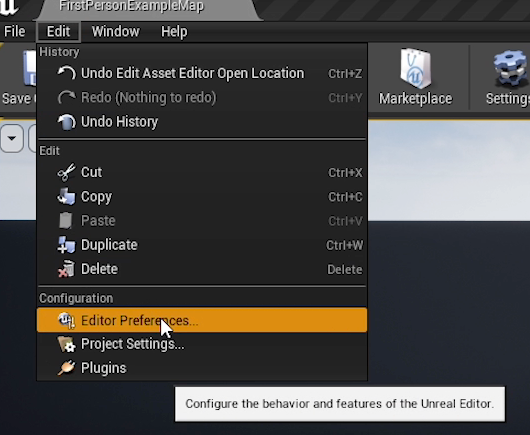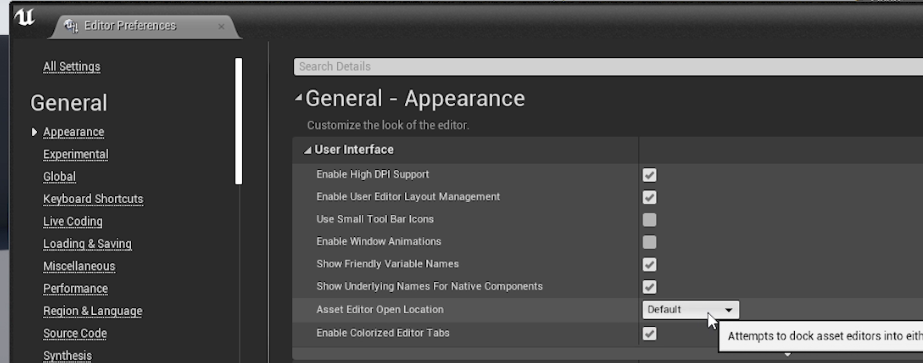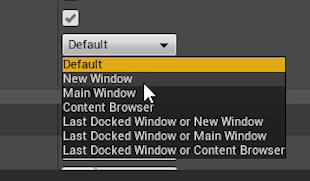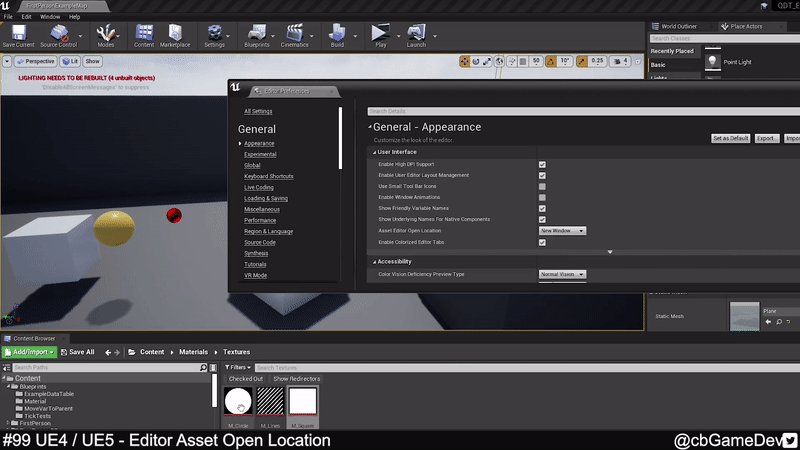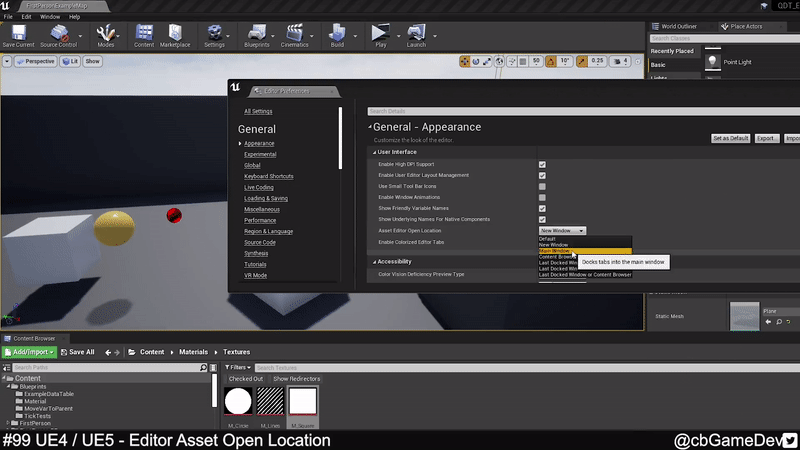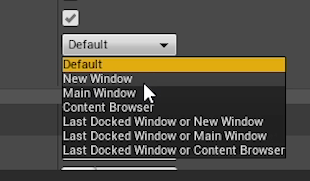Here is a tip that someone in my Youtube comments section told me about!
Did you know you can control where an editor asset opens to?
If you would prefer to watch my video version, check it out here
To do this we first need to go to Edit -> Editor Preferences.
Then we need to go to the Appearance category and under the User Interface Rollout we are looking for the Asset Editor Open Location drop-down.
If we open up the drop-down we can see the different options we have available and I’m going to walk you through them with the help of some GIFs!
First up we have New Window. If we select this option every asset we open will be in its own unique window, as you can see in the GIF below.
Next up we have Main Window, which will always open up an asset and dock it into your main window, which I presume is the window with your level in. You can see it in action below.
Then we have Content Browser. So this only works if you are a person who likes to have their content browser as a separate window (aka not docked into your main window). Anytime you open an asset it will dock into your Content Browser window.
However, if your Content Browser is docked on your main window then when you open assets they will instead dock in your main window again.
The last three options in the drop-down are a combination of what we just talked about and the Last Docked functionality.
This basically means when you open an asset it will go to where you last docked an asset. In my example below, when I first open an asset it goes to my main window but after I then drag that window and dock it to a new panel new assets will now open at that location instead.
This works in exactly the same way in Unreal Engine 5. Edit -> Editor Preferences, then the Appearance category, and under the User Interface Rollout again we are looking for the Asset Editor Open Location drop-down.
This could be useful for you if you have 2 screens and you get annoyed by assets opening up on your second monitor. You could select the Main Window from the drop-down above and then it’s always going to open on your main screen. I suggest you have a play around and see if there is a setting that you prefer!
If you want more quick tips & tricks FOLLOW ME ON TWITTER @cbGameDev
Also, check out the parkour game I'm solo developing called Freerunners. Give it a wishlist if you like the way it looks!: https://store.steampowered.com/app/1430330/Freerunners/